Not every app require global customers but if you have plans to have, you would need internationalization in your React Native app. Using react-native-localize your app can detect the operating system or the device language and support the multi-languages.
In this tutorial, let us build a small demo that uses react-native-localize along with a popular internationalization library i18n-js. The app will display some mock locales based on the device’s language and region settings.
Table of contents
Open Table of contents
Requirements
- Node.js >=
10.x.xversion installed - watchman
- react-native-cli
Do note that I’m going to use an iOS simulator for this tutorial.
Installing react-native-localize
To get started, open a terminal window and generate a new React Native app. Also, install the following dependencies after navigating inside the app directory.
react-native init rni18nDemo
cd rni18nDemo
yarn add react-native-localize i18n-js lodash.memoize
# for ios only
cd ios/
pod installIf you are using react-native version greater than 0.60.x you won’t have to link the library react-native-localize manually. If you are below the specified version, please refer to the module’s official documentation here.
This library gives you access to localization constants related to a particular device. These constants are not included in i18n-js library.
The lodash.memoize package is going to be used since i18n-js does not have a concept of caching.
Add locales
Create two new files en.json and nl.json inside the directory src/translations/. Both of these files are for separate languages: English, and Dutch. Inside these files are JSON objects that have key-value pairs. The key for both files or the languages is going to be the same. The value for each key is going to differ as it contains the actual translation.
Following are the contents of each file:
// en.json
{
"hello": "Hello!",
"Good morning": "Good morning",
"Currency": "USD"
}
// nl.json
{
"hello": "Hallo!",
"Good morning": "Goedemorgen",
"Currency": "EUR"
}Add i18n Functionality
Open App.js file and import the following statements.
import React from 'react';
import * as RNLocalize from 'react-native-localize';
import i18n from 'i18n-js';
import memoize from 'lodash.memoize';
import { SafeAreaView, StyleSheet, Text } from 'react-native';Next, require the translation files from the directory created in the previous step, using an object translationGetters.
const translationGetters = {
en: () => require('./src/translations/en.json'),
nl: () => require('./src/translations/nl.json')
};Add the helper function translate that is going to translate the keywords on the language selection.
const translate = memoize(
(key, config) => i18n.t(key, config),
(key, config) => (config ? key + JSON.stringify(config) : key)
);Next, add another helper method that is going to detect the fallback language when there is no proper translation available for a particular word or phrase.
Also, using RNLocalize.findBestAvailableLanguage() method, you can let the app detect the possible language tag (value for each tag is coming from the language getters object) and if not tag is available, it is going to use the fallback language tag. This method can also be used with some languages to detect their reading direction (such as RTL).
const setI18nConfig = () => {
const fallback = { languageTag: 'en' };
const { languageTag } =
RNLocalize.findBestAvailableLanguage(Object.keys(translationGetters)) ||
fallback;
translate.cache.clear();
i18n.translations = { [languageTag]: translationGetters[languageTag]() };
i18n.locale = languageTag;
};Completing the App component
Lastly, let us create the App component. In the App.js file, start by adding a constructor method that is going to be used to set the i18n config helper method.
class App extends React.Component {
constructor(props) {
super(props);
setI18nConfig();
}
// ...
}
export default App;Then, using the lifecycle methods componentDidMount and componentWillUnmount, you are going to add and remove event listeners to listen for any localization change.
componentDidMount() {
RNLocalize.addEventListener('change', this.handleLocalizationChange)
}
componentWillUnmount() {
RNLocalize.removeEventListener('change', this.handleLocalizationChange)
}
handleLocalizationChange = () => {
setI18nConfig()
.then(() => this.forceUpdate())
.catch(error => {
console.error(error)
})
}Here is the rest of the component file with the render method and the styles used in it. Apart from translation locales, react-native-localize provide ready to use helper methods such as getCountry(). This particular method returns a value in the form of a country code based on the device’s locale.
render() {
return (
<SafeAreaView style={styles.safeArea}>
<Text style={styles.value}>{translate('hello')}</Text>
<Text style={styles.value}>{translate('Good morning')}</Text>
<Text style={styles.value}>Currency: {translate('Currency')}</Text>
<Text style={styles.value}>Country: {RNLocalize.getCountry()}</Text>
</SafeAreaView>
)
}
// styles
const styles = StyleSheet.create({
safeArea: {
backgroundColor: 'white',
flex: 1,
alignItems: 'center',
justifyContent: 'center'
},
value: {
fontSize: 24
}
})Run the app
Make sure you build the app before running it on the platform of your choice. Here are the commands you need to run depending on the device.
# ios
react-native run-ios
# android
react-native run-androidWhen the app’s build process is complete, it is going to run the English locales by default.
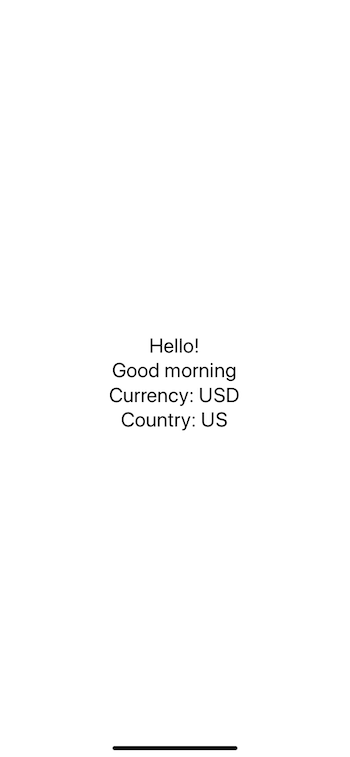
On changing the locale, the correct result is reflected in the app.

Conclusion
This completes the tutorial on how to use react-native-localize to add and use language translations in a React Native app.
Here is the complete code for this demo in a Github repo.
Checkout Jonathan Palma’s who wrote a small i18n library after being inspired from this post. Check the library here on GitHub.
Originally published at Heartbeat.fritz.ai