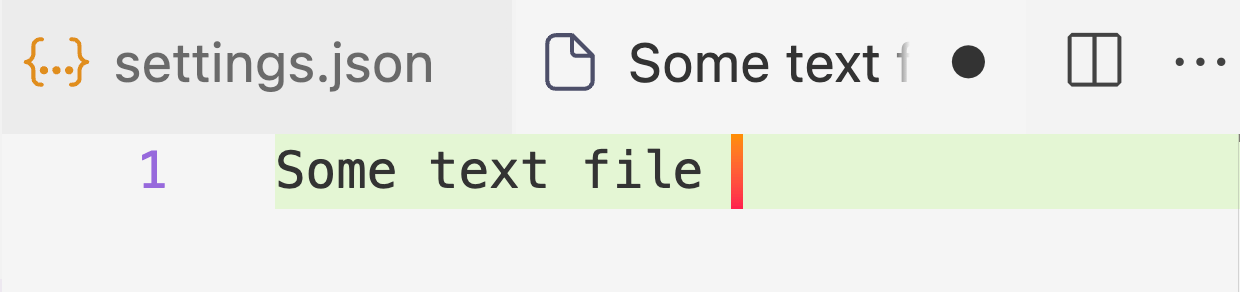Note: With the latest VS Code version, it seems the options to tweak cursor has been disabled, so the following the strategy will not work.
Until yesterday, I was unaware that I could change the cursor color in VS Code. Not only just change the color but also use a linear gradient.
All thanks to VS Code’s customizability. It gets this behavior from the Monaco editor. You can find extensive documentation and a playground for Monaco Editor’s API.
Install APC Customize UI++
The extension APC Customize UI++ allows customizations that are beyond VS Code’s abilities. Mostly because VS Code is an electron app and like any other electron app, uses CSS and JS.
After installing the extension, open command palette in VS Code and then run: Enable APC extension. This will enable this extension and any custom settings you’re going to apply in the next session, VS Code will automatically ask to restart the editor.
Find a gradient
Find a gradient combination. For my use case, I used webgradients.com which has a collection of free 180 linear gradients.
Customize the color of the cursor
To use APC extension, open settings.json file in the VS Code editor. Then, create a block to define the additional stylesheet definitions.
{
"apc.stylesheet": {
".monaco-editor .cursor":
}
}The .monaco-editor .cursor accepts a CSS value. You can set the linear-gradient() function value on the background property:
{
"apc.stylesheet": {
".monaco-editor .cursor": "background: linear-gradient(to bottom, #FF8F00 0%, #FF204E 100%);"
}
}That’s it! On restarting the VS Code editor, the blinking cursor has the linear gradient value is applied to it.